Generating e-commerce specific reports inside your Google Analytics dashboard is a 2 steps process:
- Add your Google Analytics tracking code with Enhanced Ecommerce support.
- Enable Enhanced Ecommerce reports for your Google Analytics property.
If you want to track Enhanced Ecommerce for WooCommerce read this article
Add your Google Analytics tracking code with EDD Enhanced Ecommerce tracking
You can implement Google Analytics with Enhanced Ecommerce using both PixelYourSite Pro or FREE versions.
Install the plugin, add your Google Analytics ID and the e-commerce speciffic information will be tracked automatically.
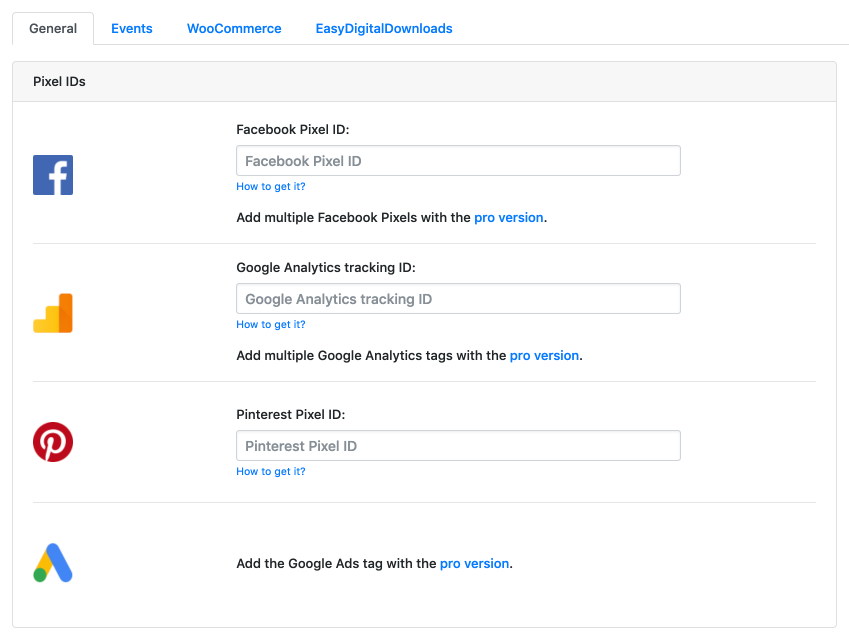
Enable Google Analytics Enhanced Ecommerce Reports
Once the tracking code is set, you need to enable Enhanced Ecommerce reports for your website.
- Sign into your Google Analytics account.
- Navigate to the desired account, property and view.
- In the VIEW column, select Ecommerce Settings.
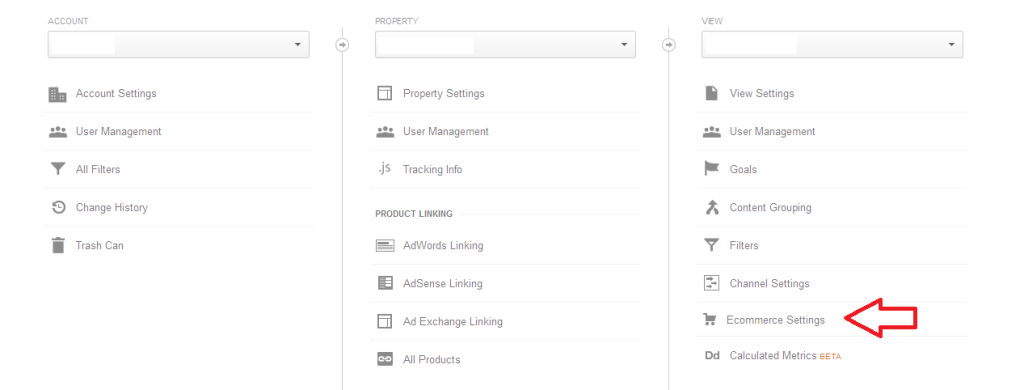
- Click the Enable Ecommerce toggle ON
- Optional: Click the Enable Related Products toggle ON
- Click Next step
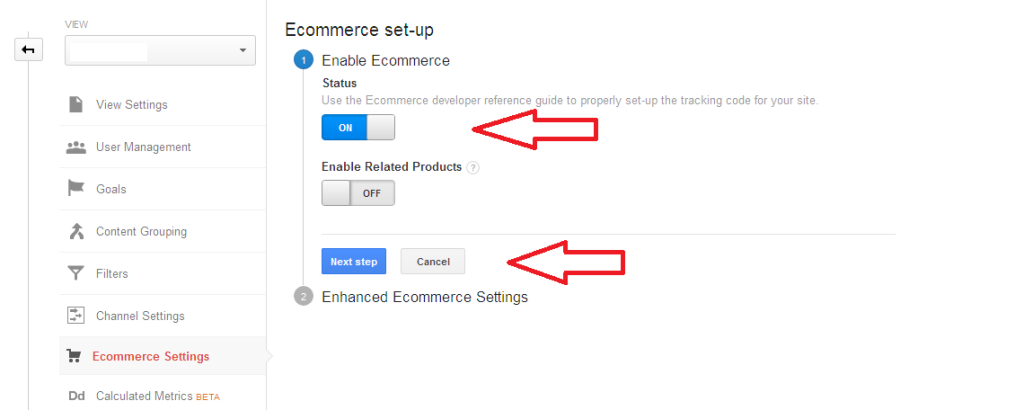
- Click Submit
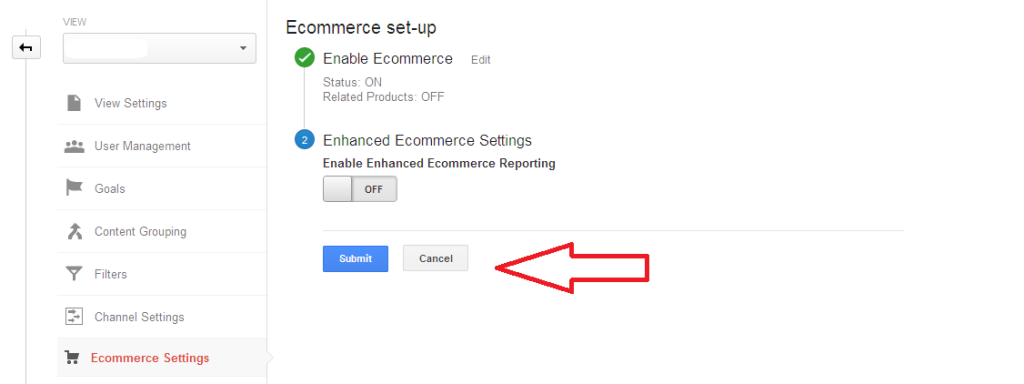
Now you’re ready to use Enhanced Ecommerce. Once the data is registered, you’ll be able to check your reports inside your Analytics account.
How to use Google Analytics Enhance Reports
The default place to look for the Ecommerce reports is under Conversions > Ecommerce.
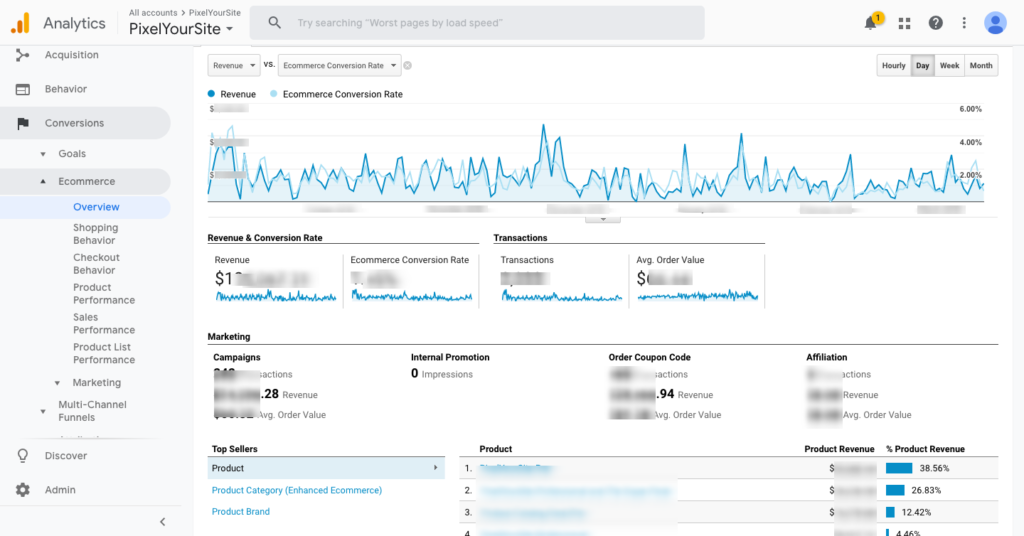
You’ll have various sections:
- Overview
- Shopping Behaviour
- Checkout Behaviour
- Product Performance
- Sales Performance
- Product List Performance
Additionally, E-commerce data can be adde to almost all reports as secondary dimension.
One Response
Hello,
I followed the instructions exactly but it did not track the purchase in google analytics or in facebook ads manager. Please help.