Setting up Ecommerce Google Analytics for your WooCommerce site is a simple, 2 steps process. You can use our free and intuitive plugin to add the tracking code on the website with just a few clicks and then you will have to enable Ecommerce Reports inside your Analytics account.
If you want to track Enhanced Ecommerce for Easy Digital Downloads read this article
Add Google Analytics tracking with WooCommerce Enhanced Ecommerce support
Both PixelYourSite Pro and FREE versions can implement the Google Analytics code with Enhanced Ecommerce support for WooCommerce.
Install any of them, add your Google Analytics ID, and the specific e-commerce data will be tracked automatically.
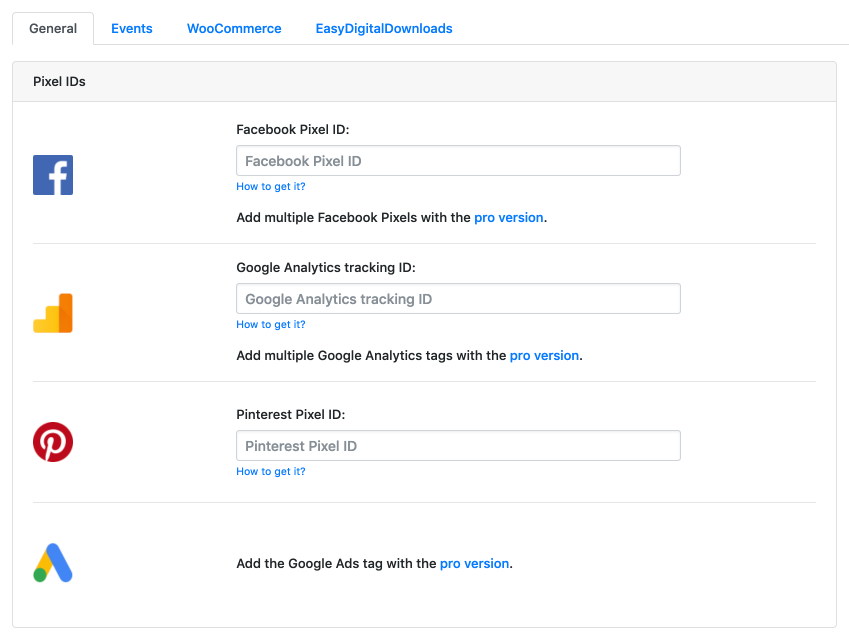
Enable Google Analytics Ecommerce Reports
You will have to enable Ecommerce Reports for each of your sites (Views, in Google own terminology).
- Sign into your Google Analytics account
- Navigate to the desired account, property and view
- In the VIEW column, select Ecommerce Settings
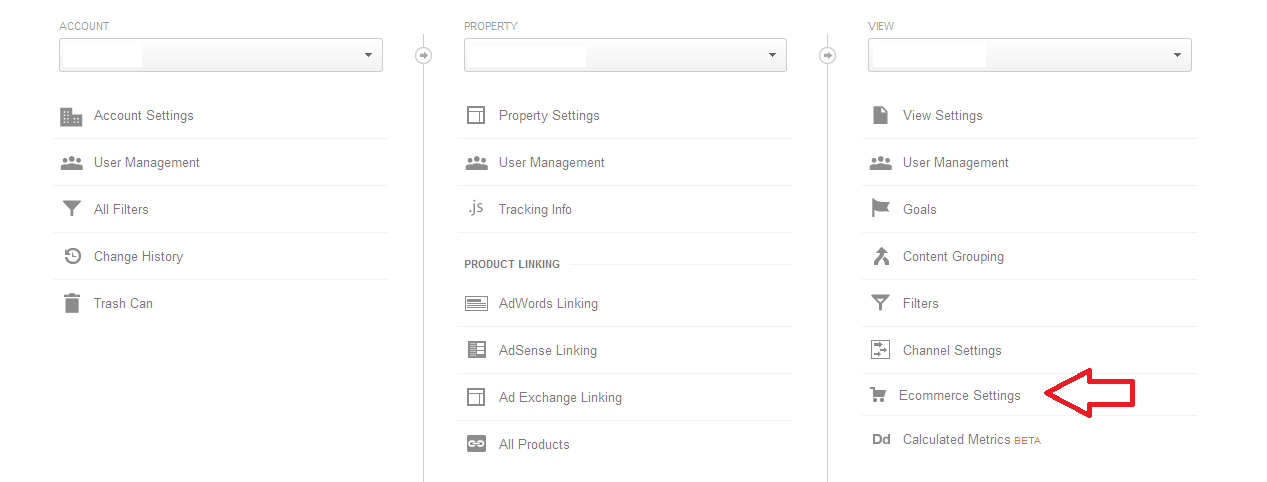
- Click the Enable Ecommerce toggle ON
- Optional: Click the Enable Related Products toggle ON
- Click Next step
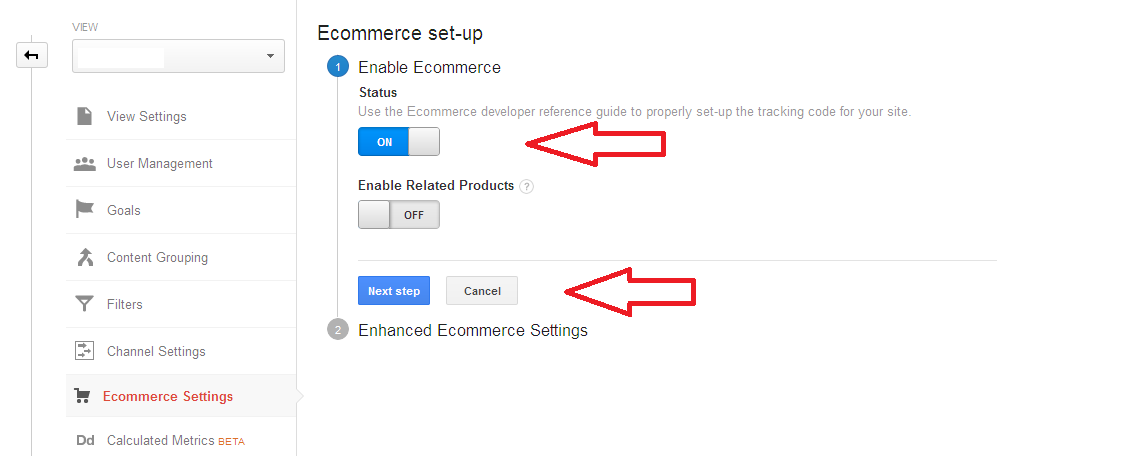
- Click Submit
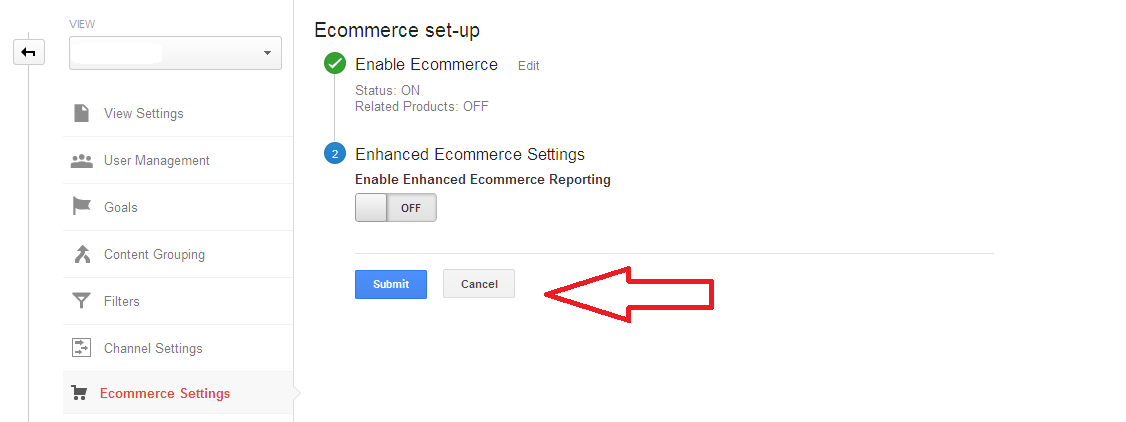
Now you are ready and your Google Analytics account will start to display Ecommerce reports (a lot of interesting data).
How to read Google Analytics Ecommerce reports
The obvious place where you can find Ecommerce reports is under Conversions, Ecommerce. You will find a summary clicking on Overview, and more details by going to Product Performance, Sales Performance, Transactions or Time to Purchase.
Another set of valuable reports can be found under Multi-Channel Funnel link or under the Attribution section.
Ecommerce data can be added to almost any report as a Secondary dimension, and will be present by default under Acquisition > Source/Medium report.
If
3 Responses
I think Pixelyoursite pro has this ability, yes?
Yes, it does. This is an old article 🙂
Is this counted as conversion?