The most common issue I get from our clients is that Facebook is NOT reporting all their sales. And that’s somehow normal. The pixel can be blocked by ad-blockers, browser settings, Facebook privacy settings, GDPR/cookies options. So it’s virtually impossible to track your traffic 100%.
But from time to time I get a completely different problem: Facebook is showing an abnormally high number of Purchases, completely messing up conversion reports.
When this happens, I have a “debugging list” that works well.
So this is what you need to do if Facebook overreports purchases:
1. Check your website with the Pixel Helper Chrome extension.
Install Pixel Helper Chrome Extension and browse your pages. Do a test transaction and check if you see any un-wanted Purchase events.
Additionally, you can check Facebook Analytics Events Debugging reports for Purchases. You will see the latest data recorded for this event, including things like parameters, URLs, etc. It can help to catch anomalies.
2. Remove any un-wanted Purchase events
If you use PixelYourSite, open the plugin’s Events tab and look if there are any manually-configured Purchase events. If yes, do you need them? Keep in mind that the plugin automatically fires Purchase events for WoooCommerce and Easy Digital Downloads transactions.
Try to remember if there is any additional Facebook Pixel related code added by something else. Sometimes older installs are left behind, creating problems.
3. Make sure that “Track Events Automatically Without Code” is OFF
This is the most common cause of the problem, so don’t ignore this step.
Open your Facebook Ads Manager top menu and look for “Events Manager”. Click on the link and click on the Pixel ID you have installed on your website.
Click on “Settings” (left side menu) and scroll down until you find an option called “Track Events Automatically Without Code”. Make sure it is turned OFF.
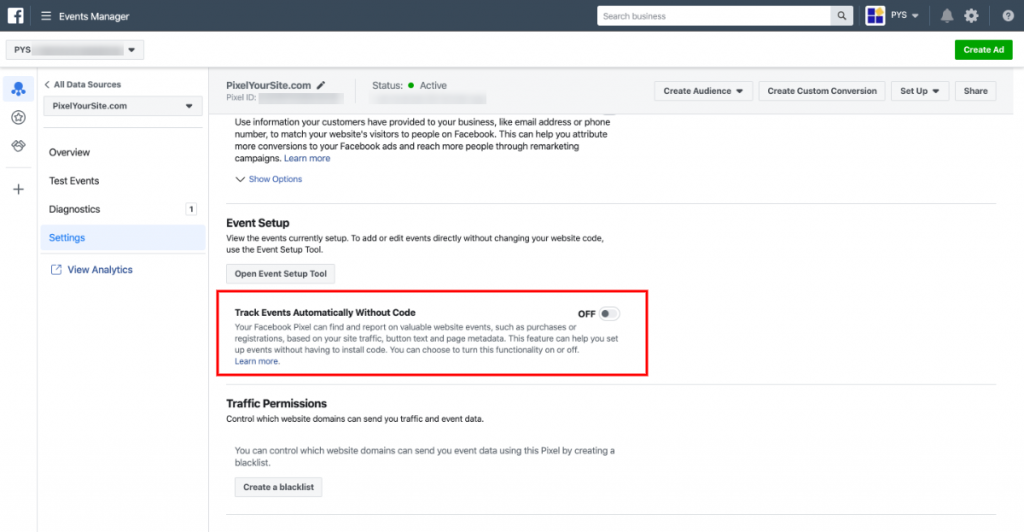
What “Track Events Automatically Without Code” option does?
When this option is turned ON, Facebook’s intelligent algorithm will try to “guess” what your users are doing. It will automatically associate actions to standard events, figuring out when things like add to cart or purchases occur.
The problem is that if your Facebook Pixel already fires those events, you will end up with the same data being reported multiple times.
If you implement your Facebook Pixel with PixelYourSite or other solutions that track events, you must turn OFF “Track Events Automatically Without Code”.
“Track Events Automatically Without Code” can be handy if you use custom build websites that don’t offer a native way of firing standard events. On platforms like WordPress, WooCommerce, or Shopify, you don’t really need it.
Important Q&A
Why is Facebook overreporting purchases?
The most common cause is that you have “Track Events Automatically Without Code” turned ON. If your pixel is configured to send standard events, turn it OFF.
What "Track Events Automatically Without Code" does?
When you turn ON this option, Facebook will try to guess what your website visitors do, associating their actions with standard events.
I use PixelYourSite and WooCommerce, should I turn ON "Track Events Automatically Without Code"?
No, because PixelYourSite already fires all the standard events for WooCommerce with much better data and accuracy.
2 Responses
Thank you for the article. We are on Shopify platfrom. Does it means that we have to turn off Track Event Auto Code? If so, do we need to set up events through Event Setup Tool? If the automatic event tracking is off then all the events will dissapear apart of “app pages”? Cheers
useful guide,
one typo, its written tunr instead of turn, u can change it