How Can We Help?
Enable PayPal Auto-Return
In order to track transactions (fire the Purchase event), your client must land on the “order-received” page after the payment is processed (or the custom Thank You Page if you use the Super Pack).
If you use PayPal Standard, the payment is processed on the PayPal website. In this case you must configure Auto-Return inside your PayPal account, so that your clients are automatically redirect to your website order received page.
Auto-Return
Open your PayPal and click on the top settings wheel and open “My Selling Tools”. Look for the “Website preferences” and click on “Update”.
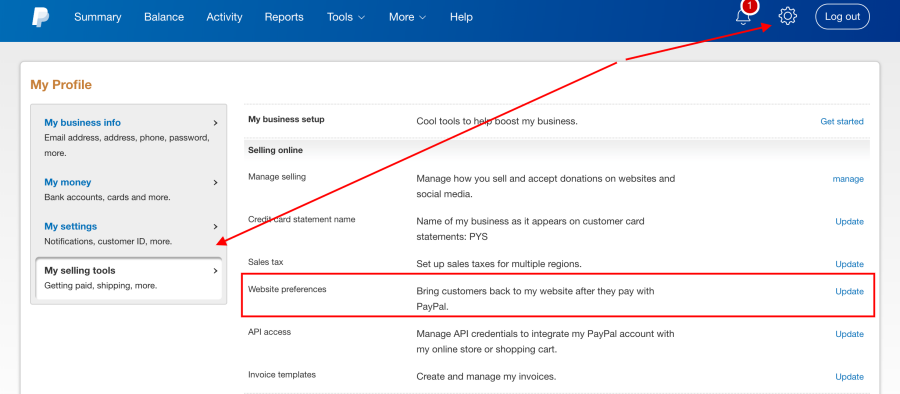
Look for the “Auto-return” option, turn it ON and add your order-received page URL:
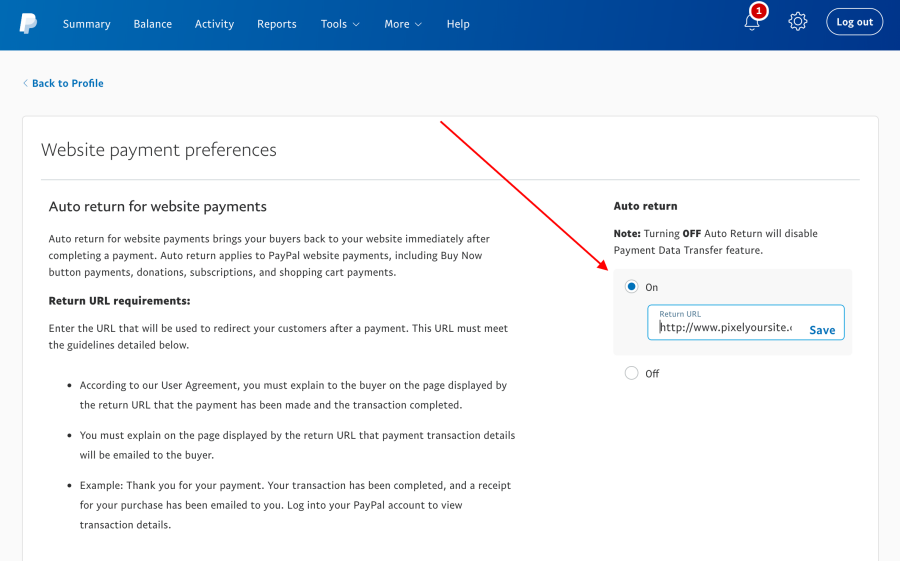
What URL to use for auto-return
The default recommended URL is this one:
example.com/checkout/order-received/?utm_nooverride=1
However, the actual URL that PayPal will return is dynamically generated and sent by your store via the API.
Same PayPal account on two or more websites
You can use the same PayPal account on many websites. However, you don’t have any way to add more than one auto-return URLs. This is NOW a problem, since the actual URL is sent by your store using the API.
Activate auto-return and add any URL. If you use WooCommerce or Easy Digital Downloads your website will send the actual URL by API.
Custom “Thank You Pages”
If you have “custom thank you pages” configured with our Super Pack, you can use any URL for PayPal auto-return. The actual URL is sent automatically by your store.