How Can We Help?
Configure a Google Ads Conversion
The Google Ads Tag is automatically implemented on your website if you add the Google Ads AW id (AW-xxxxxxxxx) inside the dedicated field on the main dashboard.
You can also fire conversions on key pages, on clicks, page scroll, mouse over, or when another PixelYourSite default event is fired (like a WooCommerce Purchase event, for example).
Step 1: Generate the Conversion Label
First of all, you need to create the conversion inside your Google Ads account: Open your account and click on the “Tools” link in the top right menu, and click on Conversions. Click on the blue plus button to configure a conversion:
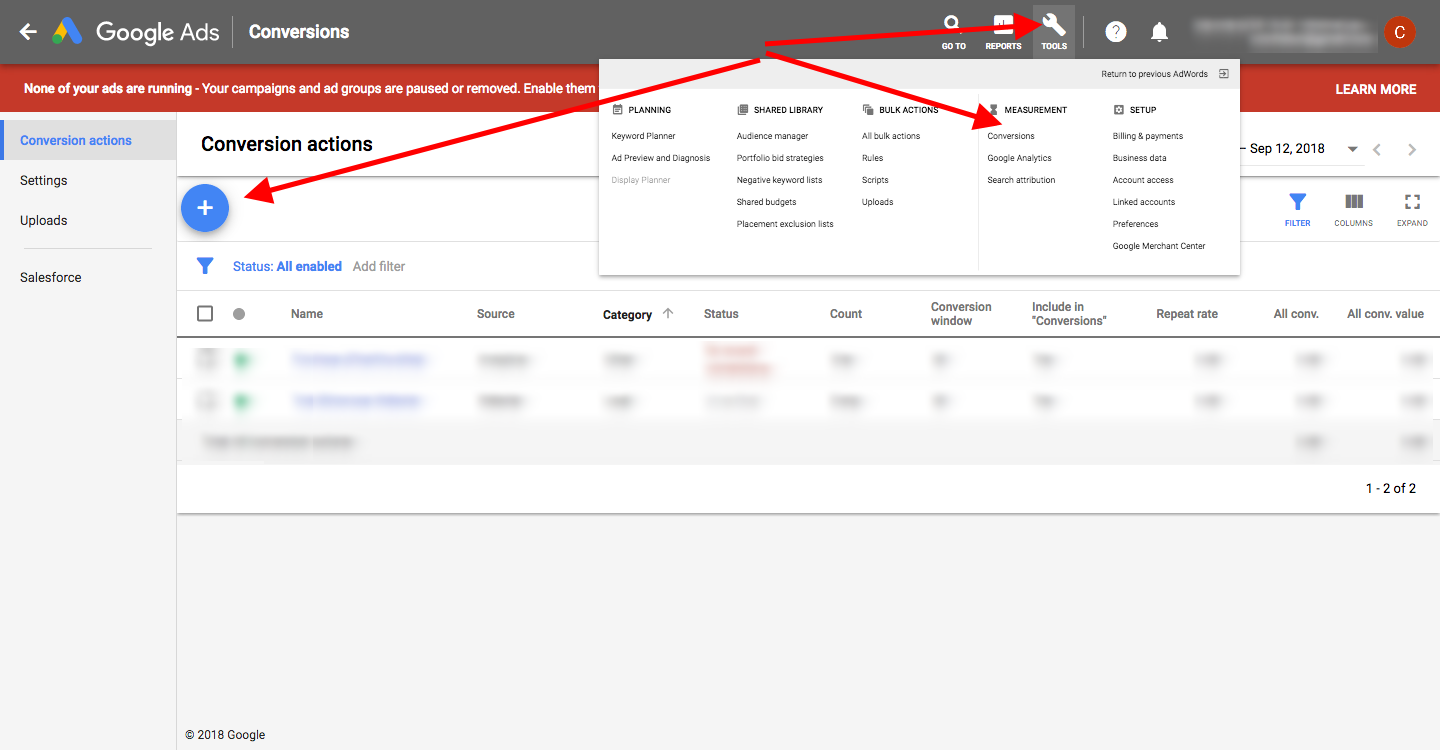
Select Website:
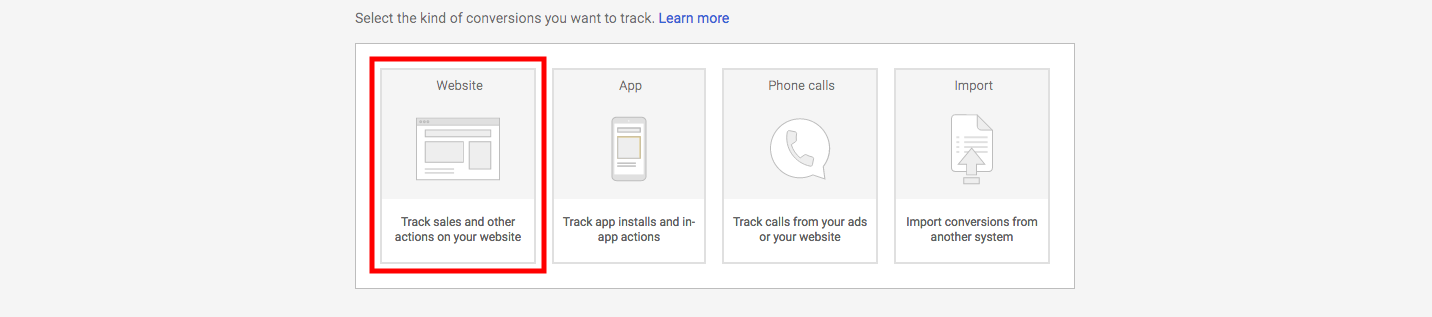
Complete the required data and click CREATE AND CONTINUE:
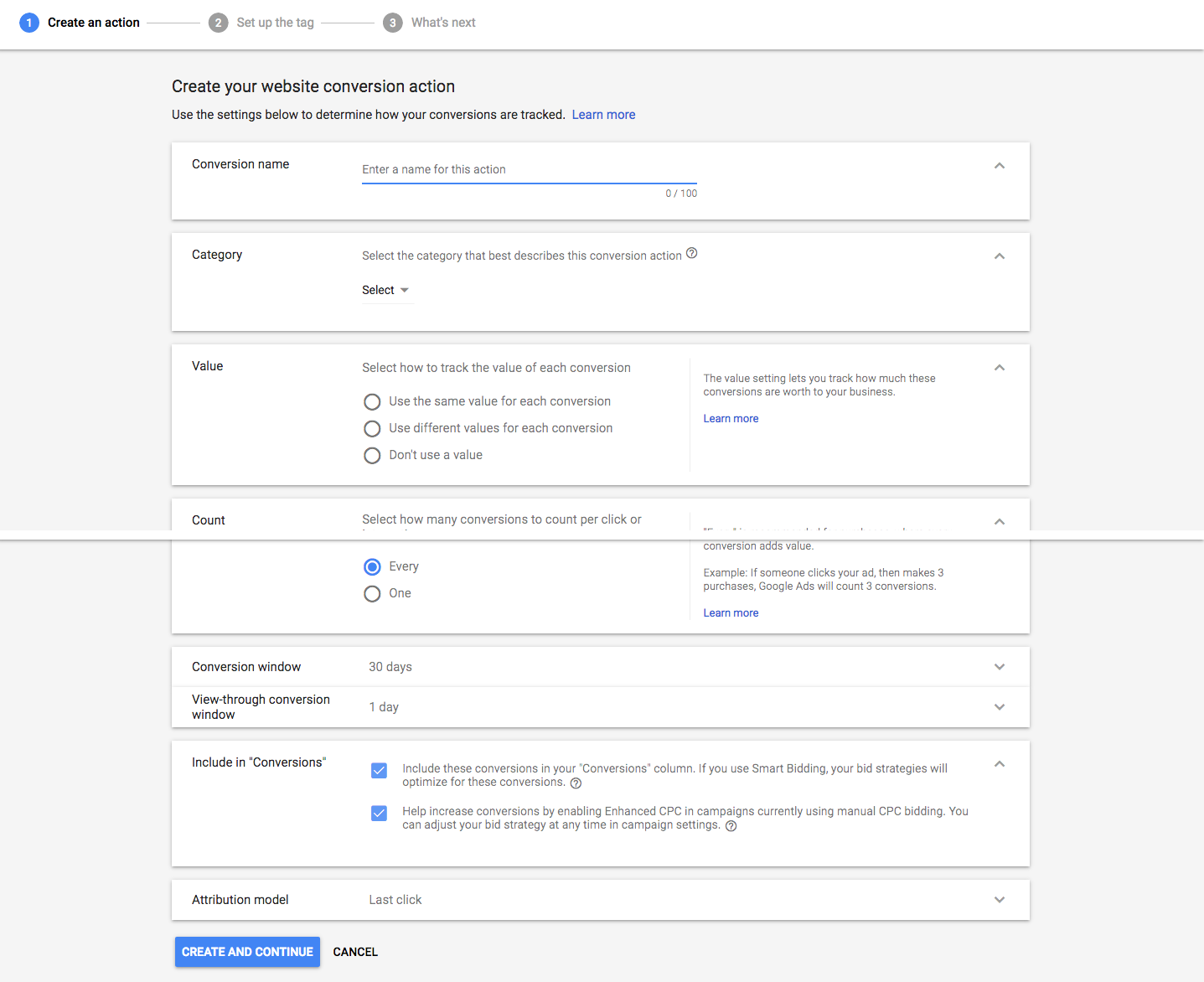
Click on the “Use Google Tag Manager” option (note that in reality, you will use PixelYourSite Pro to implement it, but we select this option because is more user-friendly):
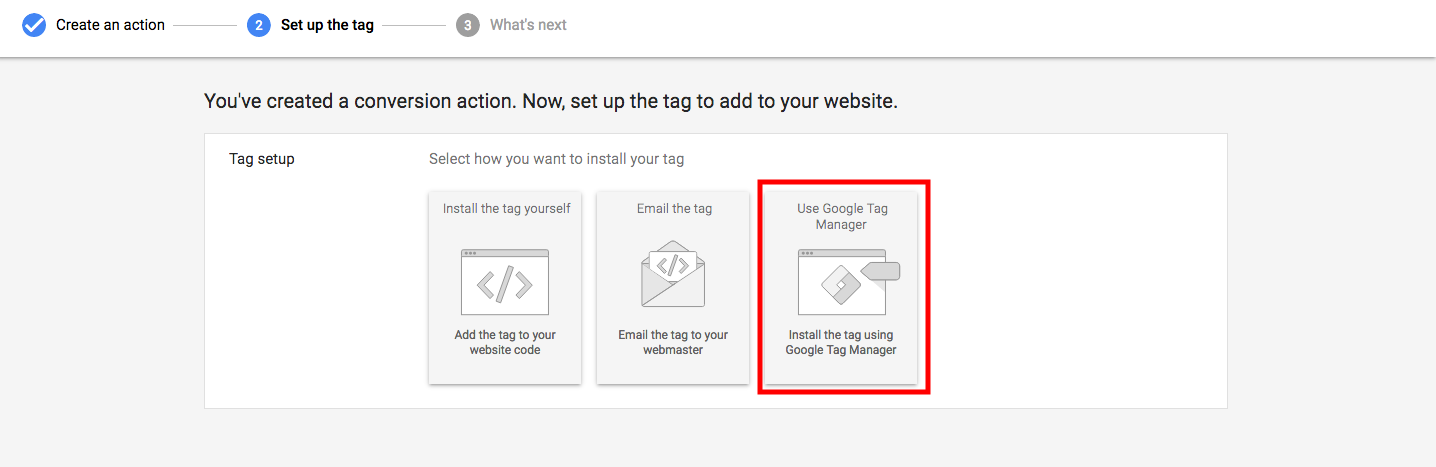
Copy the “Conversion label”:
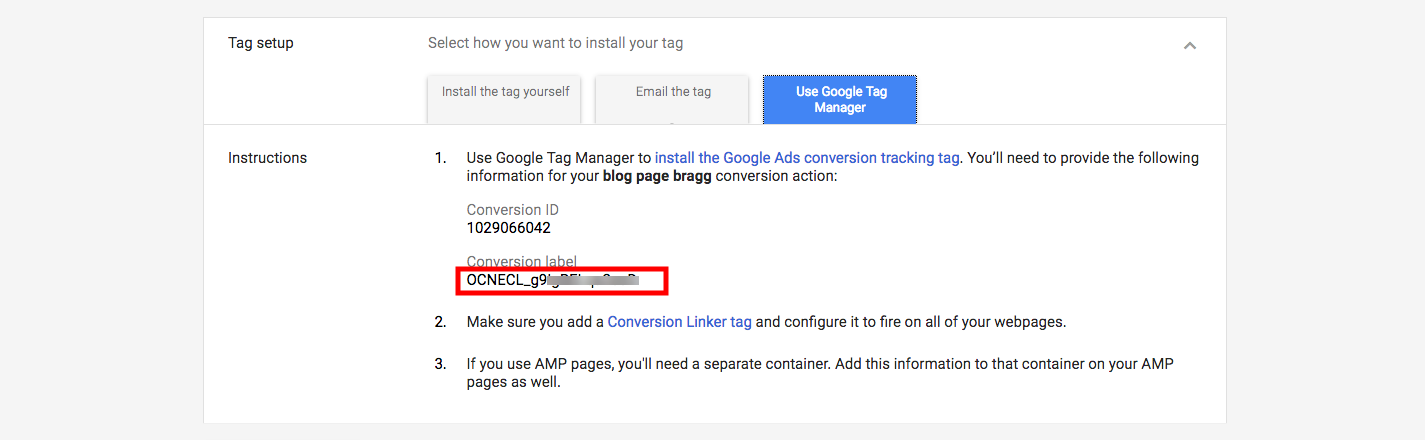
Step 2: Fire the conversion on your website
Now you’ll have to tell PixelYourSite where and when to fire the conversion.
Open PixelYourSite Pro dashboard, click on the Events tab in the top menu and click on the blue Add button:
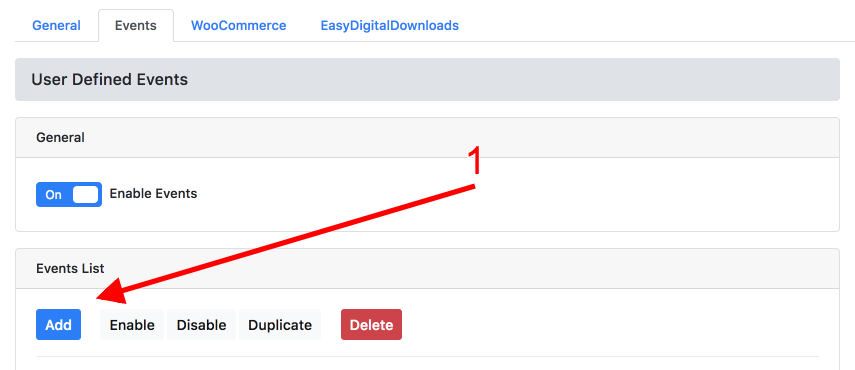
Give a meaningful name to your new event. It’s advisable to use the same name you used on Google, so you can avoid future confusions.
Configure the event’s trigger. Select one of the available triggers:
- Page visited
- URL Clicked
- Click on CSS Selector
- Mouseover on CSS Selector
- Page scrolled
- When a default event is fired (when WooCommerce purchase event is fired, for example) – coming soon
You can add multiple similar triggers. More details on this in the special section of the documentation. For more info on how to use the CSS Selector, we have a dedicated page here
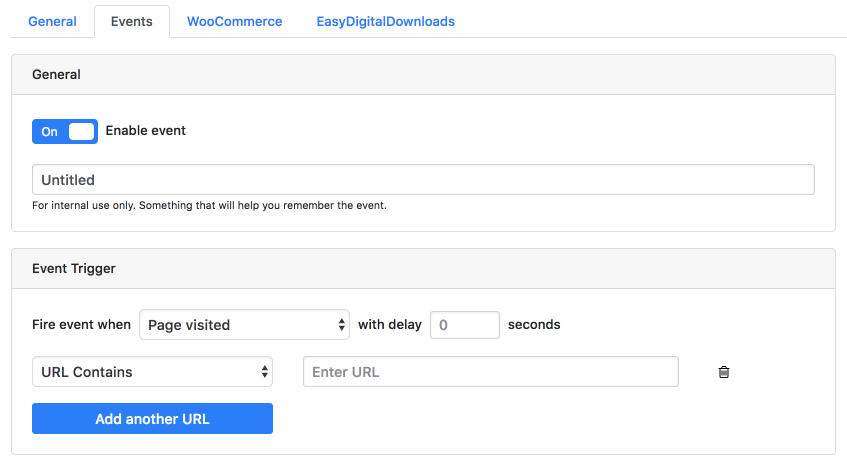
Scroll down and look for the Google Ads section. Click to enable the event on Google Ads.
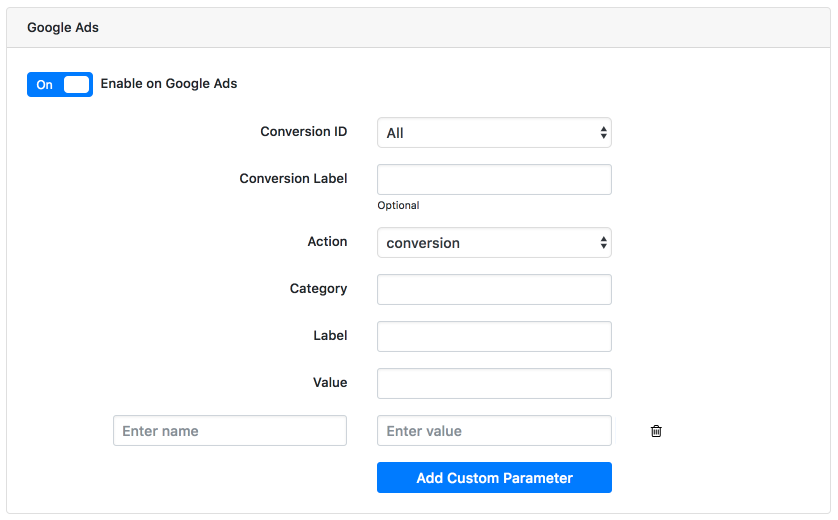
Paste the Conversion label in the special field.
If you use the Super Pack and you have multiple AW ids configured, select the correct AW id.
* The AW id selected must be identical to the conversion ID. This means that the conversion has to be generated inside the same Google Ads account as the AW id.
You can also configure parameters for each conversion.
Track conversion value:
Add a new parameter and name it “value”. Add the value you want to be registered every this a conversion is fired.