Product Sets allow you to segment your Facebook Product Catalog and implement different strategies for various segments of your inventory. In this article, I will explain how to create relevant Product Segments with no effort.
How to Create a Product Set
Open your Facebook Product Catalog and look for the Product Set link. You’ll find it on the left side menu. Click on it, and click on the “Create Product Set” blue button.
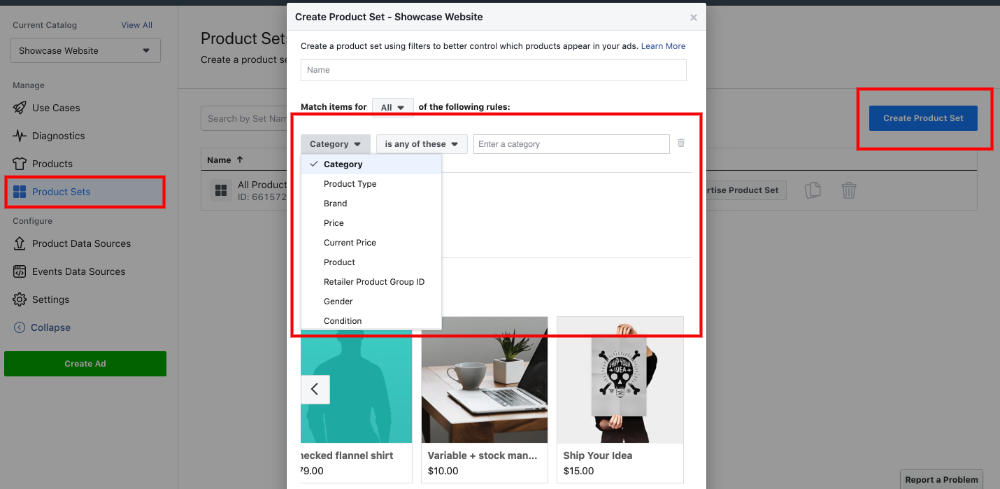
You will be able to create Products Sets using some of your product data and rules like:
- Is any of these
- Is not
- Contains
- Does not contain
- Starts with
You’ll be able to use multiple rules with both AND/OR logic.
So the ability to create valuable Product Sets depends on the abundance of data you upload with your products.
If you use our Product Catalog Feed for WooCommerce plugin, you will have a lot of data to choose from.
On Sale Products
Our feed plugin uses custom_label_0 in a few interesting ways. One of the values we add there is the “on-sale” tag. Products that have a “sale_price” will get this tag.
In order to create a Product Set for products that go on sale, select Custom Label 0 contains “on-sale”.
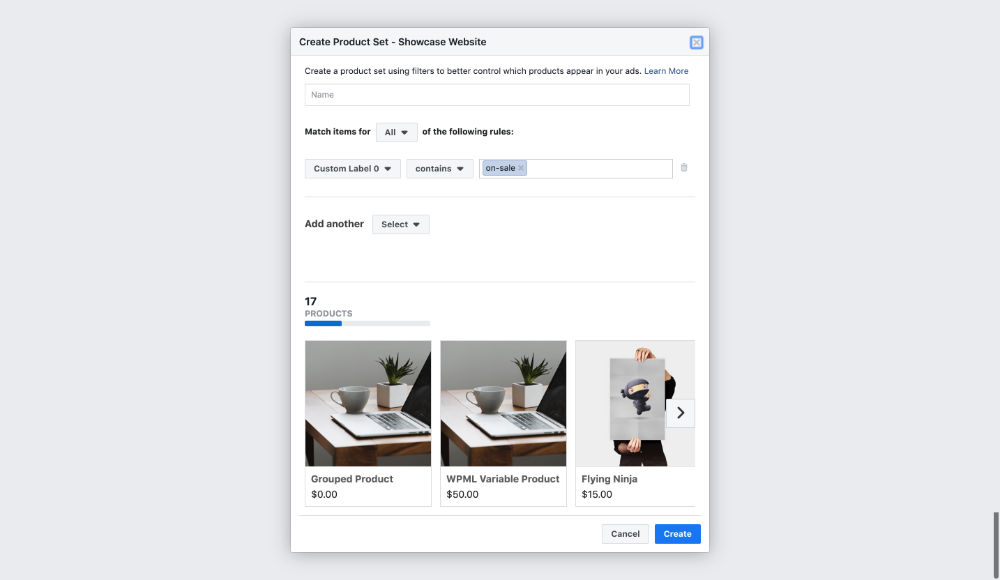
Top Sales Products
The same custom_label_0 field is used for one of the plugin’s smart tags: “top-30-days”
This tag is added to the best performing products in the last 30 days. You have the possibility to change the number of products that will get this tag for each feed. The default value is 12.
In order to create a Product Set for the best-performing products, select Custom Label 0 contains “top-30-days”.
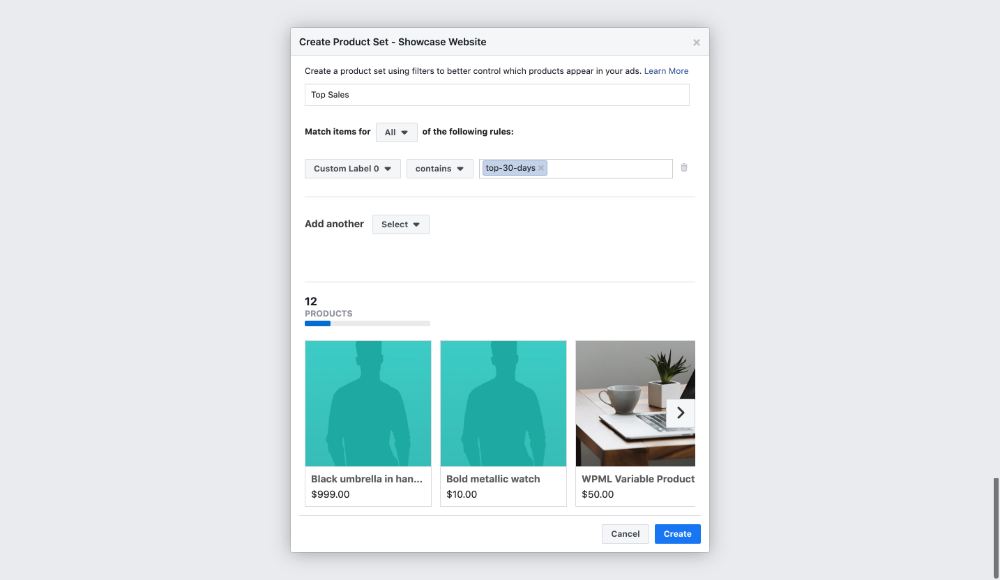
Recent Products
The last tag you’ll have in the custom_label_o filed is called “recent-product”. You can configure how many products will get it from the feed’s settings. By default, it’s 12.
In order to create a Product Set for the latest products, select Custom Label 0 contains “recent-product”.
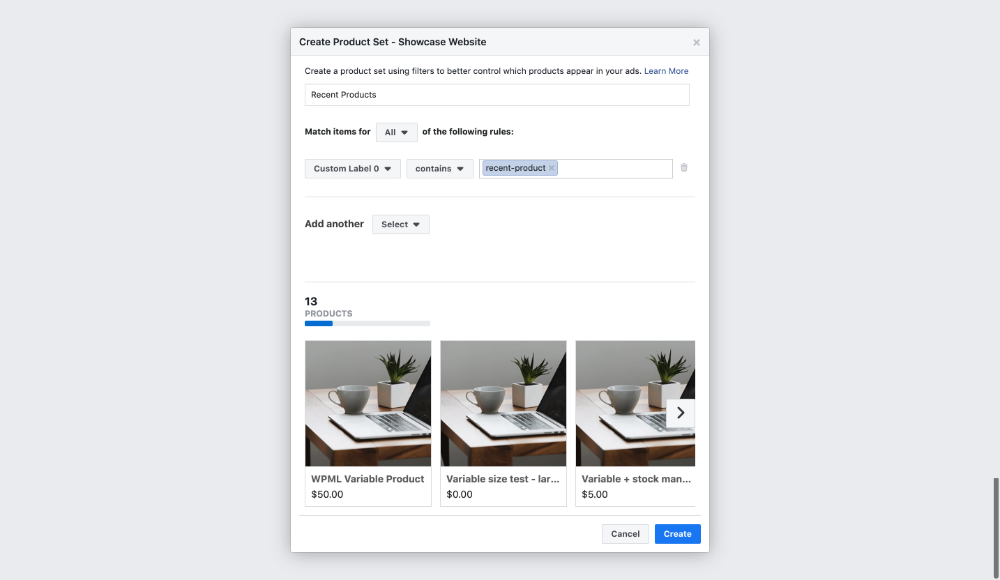
Tag-Based Product Set
The feed plugin pulls your product tags under custom_label_1.
In order to create a Product Set based on your products’ tags, select Custom Label 1 contains “tag value”.
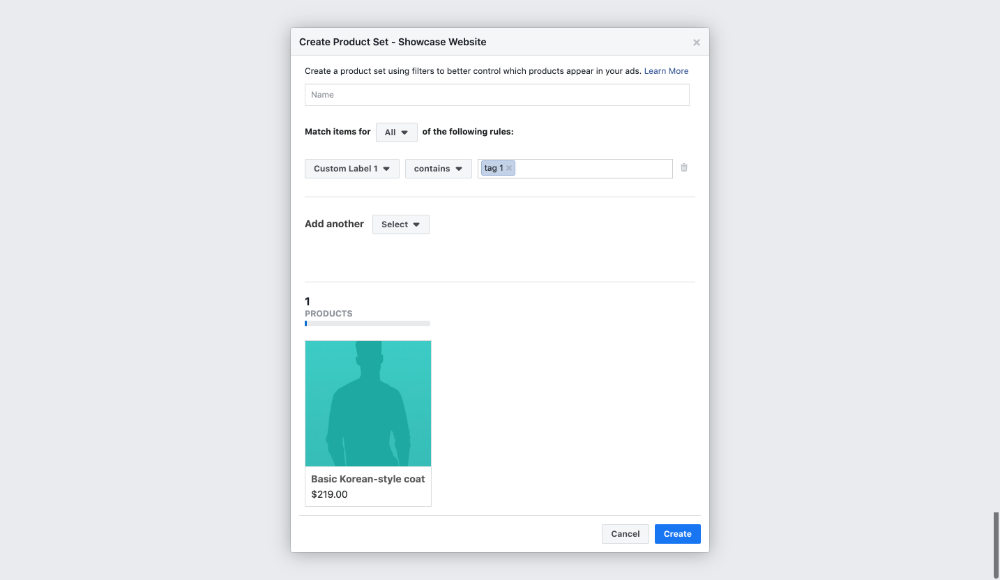
WooCommerce Category Product Set
IMPORTANT: Your Product Category goes under Product Type! The data under Category is, in fact, Google’s Taxonomy. So if you want to create Product Sets for your own categories, you must use Product Type.
Select Product Catagory is any of these “category value like you have it in the feed”.
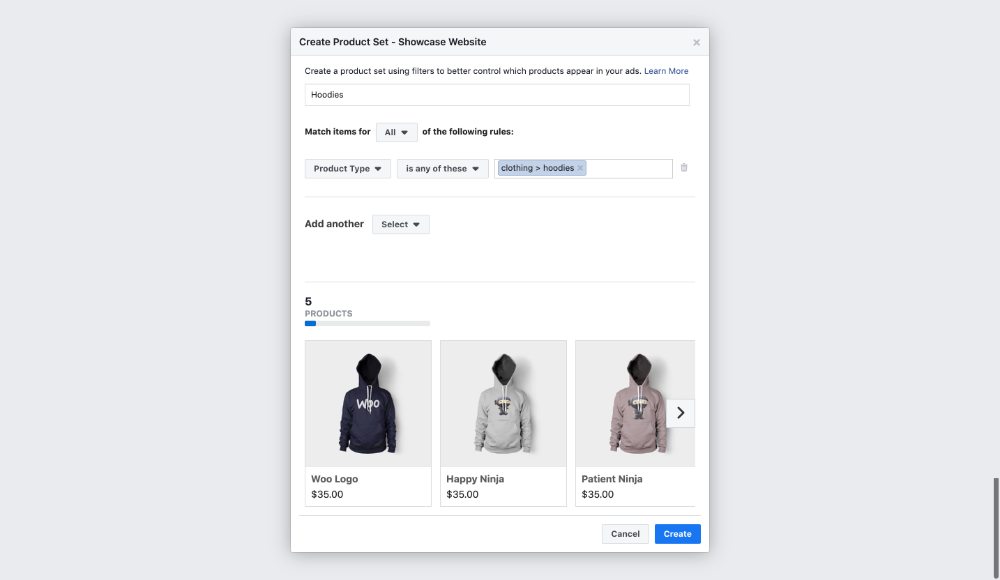
In Stock Product Set
Select Availability is “in stock”.
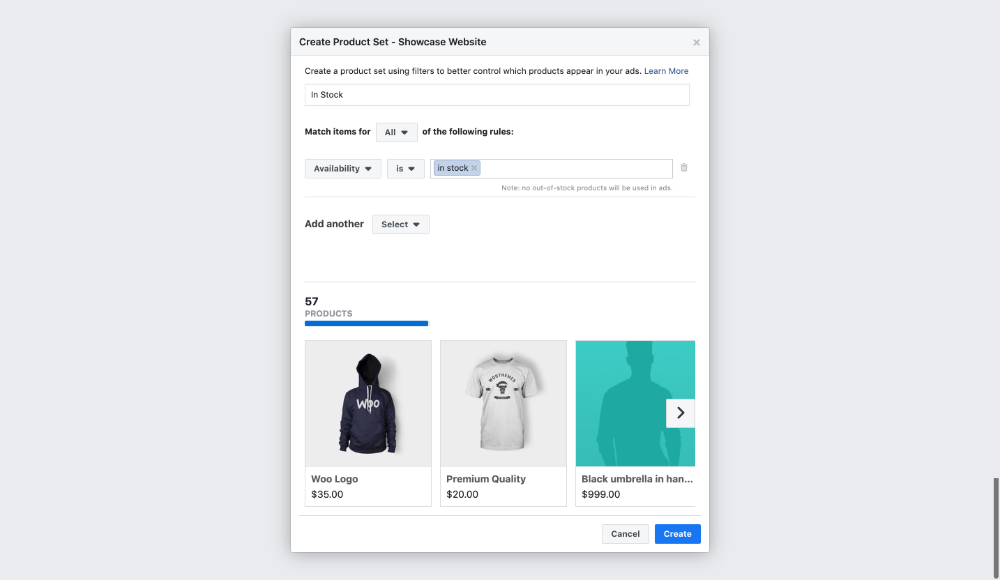
These are just a few examples to showcase the versatility and the power of Product Sets. You can be creative and adapt them to your real needs. Once ready, product sets can be used for both dynamic remarketing, or to promote product sales to new prospective customers.
You can create interesting ad copy that matches the set’s characteristics. For example, you can invite existing clients to check new arrivals, or you can showcase your on-sale products with an urgency message.
You can also target different audiences, showing new products to your old customers and top sales to new prospects.
Important Q&A
What is a Facebook Product Set?
A Product Set is a segment of your Facebook Product Catalog.
How can you create Product Sets?
Open your Facebook Product Catalog and look for the Product Set link. You’ll find it on the left side menu. Click on it, and click on the “Create Product Set” blue button.
How to use your Facebook Product Sets?
Create separate ads to promote your Product Sets. Adapt your ads copy to the characteristics of each set, or target different audiences. Example: promote “on-sale” products to new users, and “recent” products to your existing customers.
One Response
Does the information presented on this page work properly when the Shopify store is using the latest Facebook, Google, Microsoft and Pinterest marketing channel apps?