How Can We Help?
Google Analytics Cross-domain tracking
Cross-domain measurement makes it possible for Analytics to see sessions on two related sites (such as an ecommerce site and a separate shopping cart site) as a single session.
For more details about how cross-domain works, visit this Google help page.
How to implement Google Analytics cross-domain tracking with PixelYourSite
You need to have Google Analytics implemented by PixelYourSite. Open the plugin and click on the “Google Analytics Settings link from the right side menu. Scroll down and find “Cross Domain Tracking” settings:
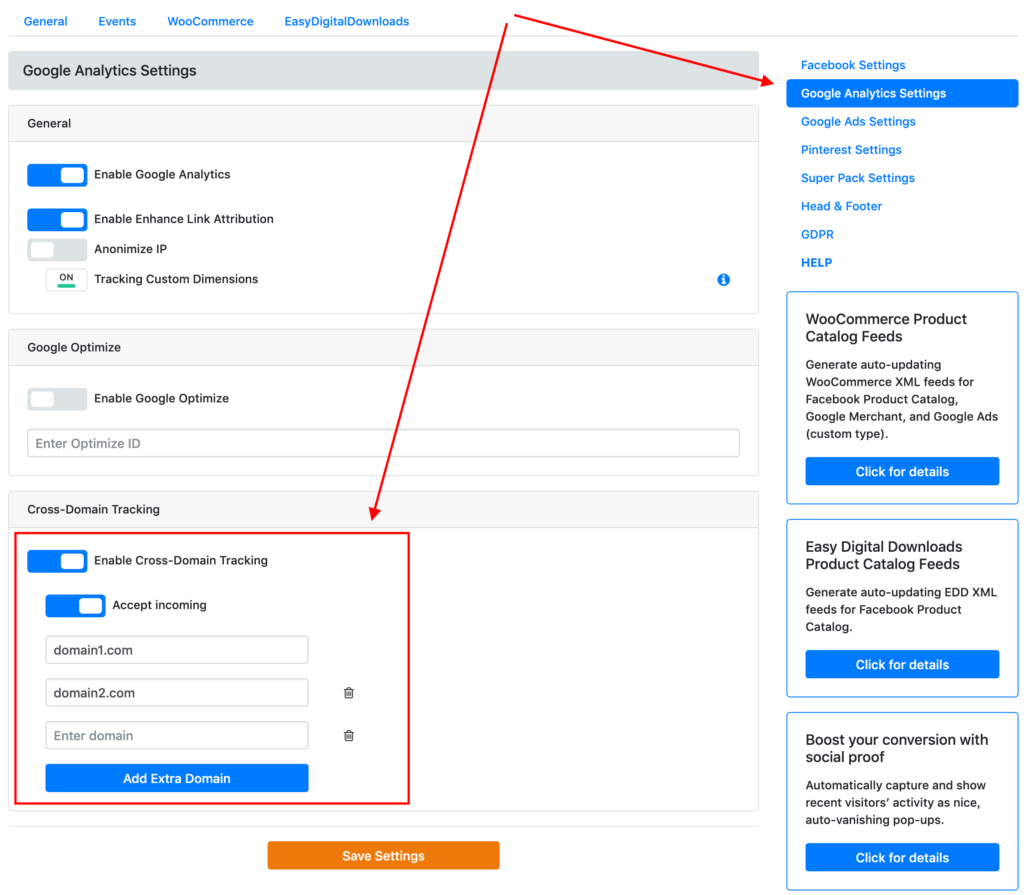
Enable “Cross Domain Tracking” and add each domain you want to link together.
If you want to accept incoming tracking for the domain, turn on the “Accept incoming” option.
Click on “Save Settings”.
What happens when cross-domain is enabled
For more technical details about how it works, you can check this Google page.
If you configure “link domains”, Google’s script will add the linker parameter to URLs that point to the destination domain. It will look something like this:
_ga=1.199239214.1624002396.1440697407
The linker parameter contains the client ID as well as the current timestamp and browser metadata encoded within it.
If you enable “Accept incoming”, Google will will accept incoming linker parameters.