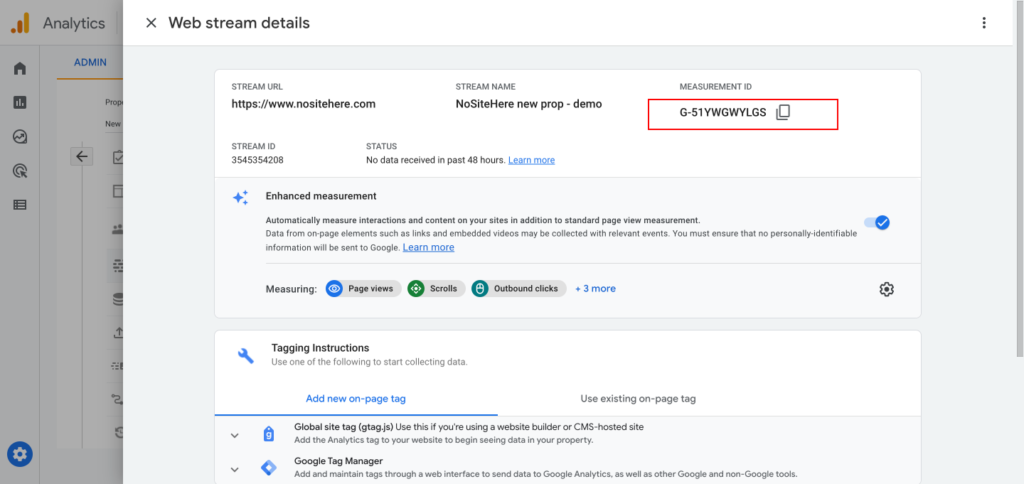How Can We Help?
Add your Google Analytics 4 (GA4) tracking code
In order to install the Google Analytics 4 tag to your WordPress site, you just need to add your MEASUREMENT ID in the plugin’s dedicated field. This field is on the plugin’s main page:
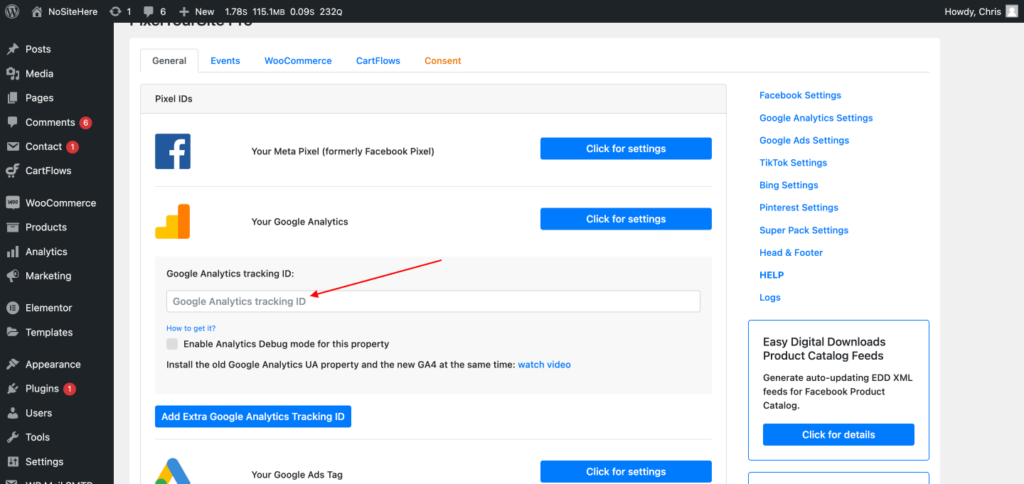
On this page, you will learn where to get the MEASUREMENT ID inside your Google Analytics account.
Create a NEW Google Analytics 4 property
Inside your Google Analytics account, go to Settings, and click Create Property.
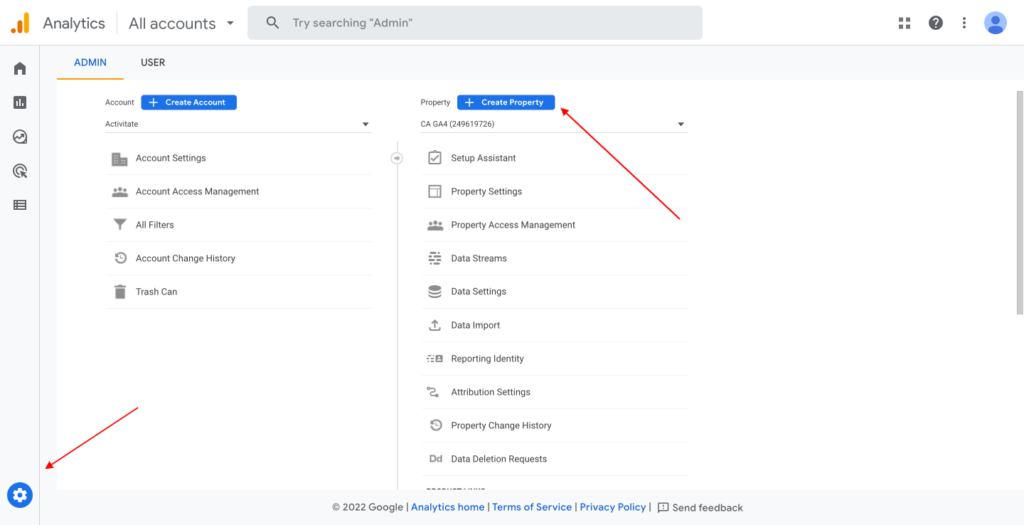
Give this property a name, and click Next.
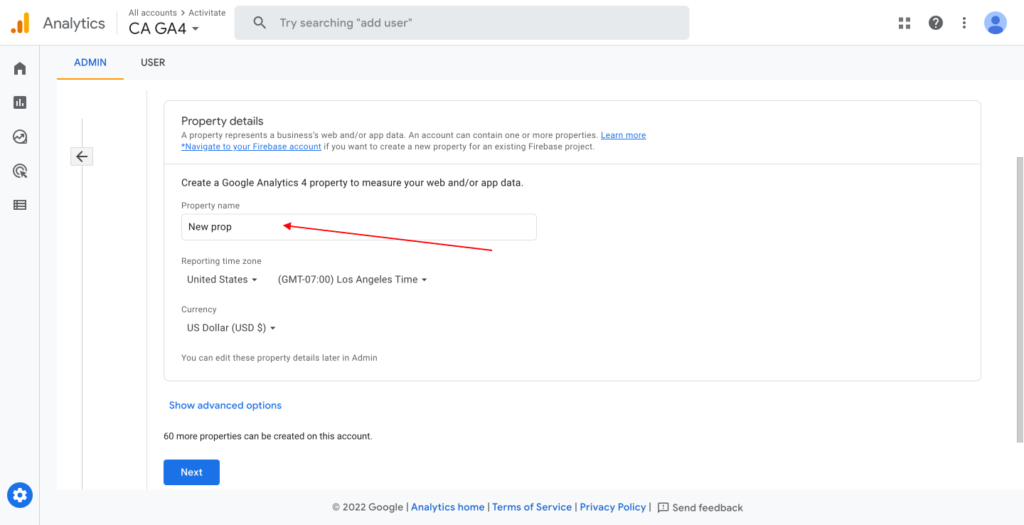
Check the representative checkboxes about your business and your objective, and click Create
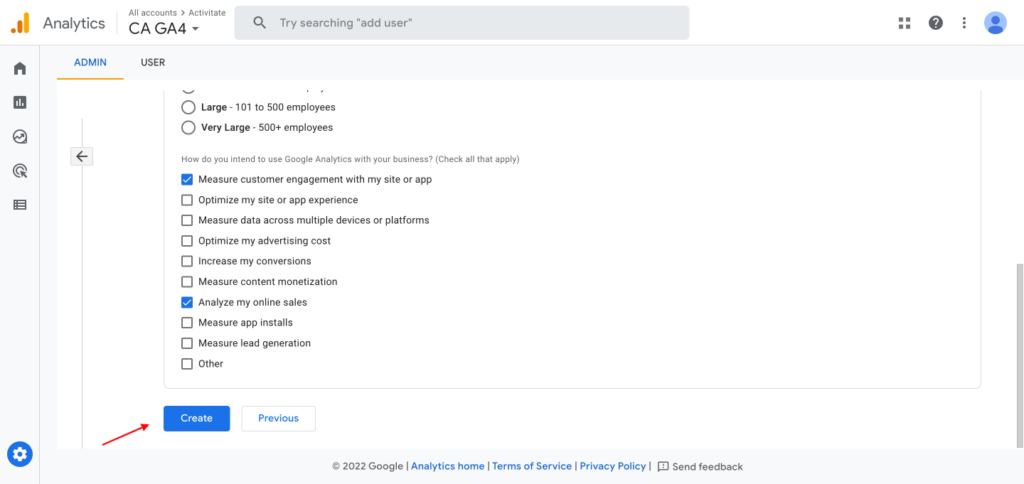
Next, create a stream to start collecting data. Click on Web.
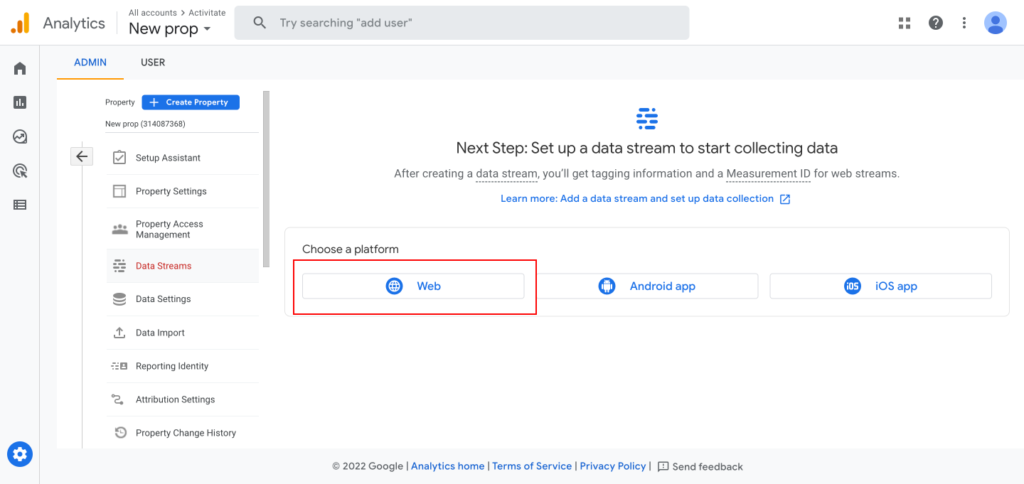
Configure your new Stream: add your site name and a stream name, and click Create stream.
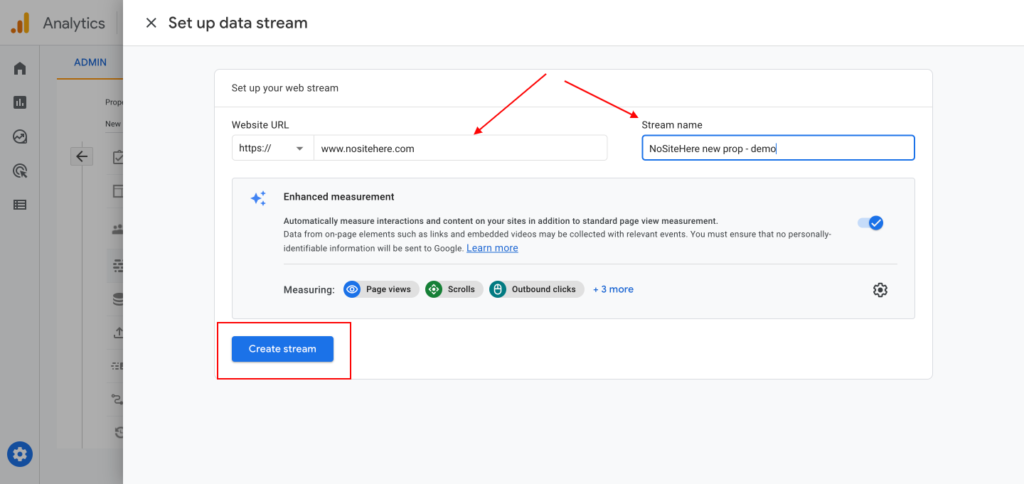
Copy your Measurement ID and paste it into the PixelYourSite dedicated field.
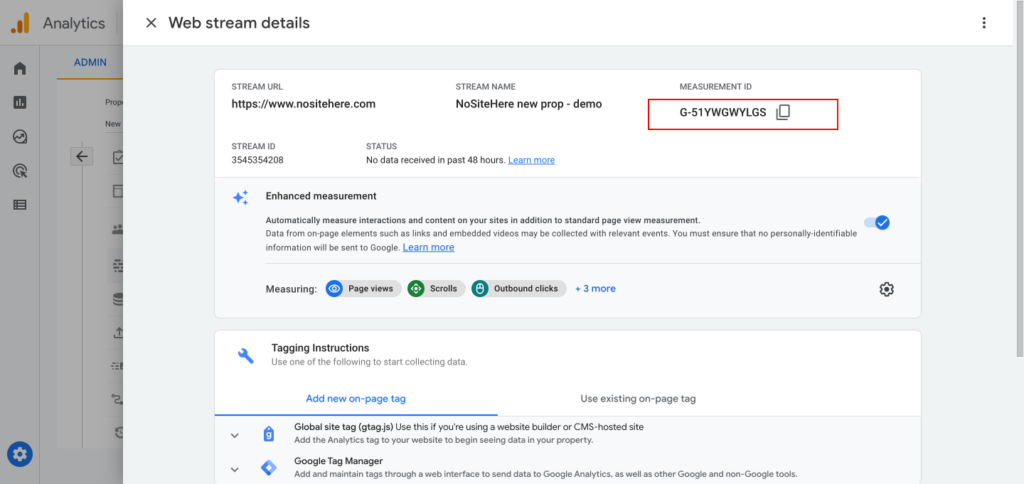
Get the MEASUREMENT ID from an existing GA4 property
Open your Google Analytics account and go to Settings. Select the GA4 property, and click on Data Streams.
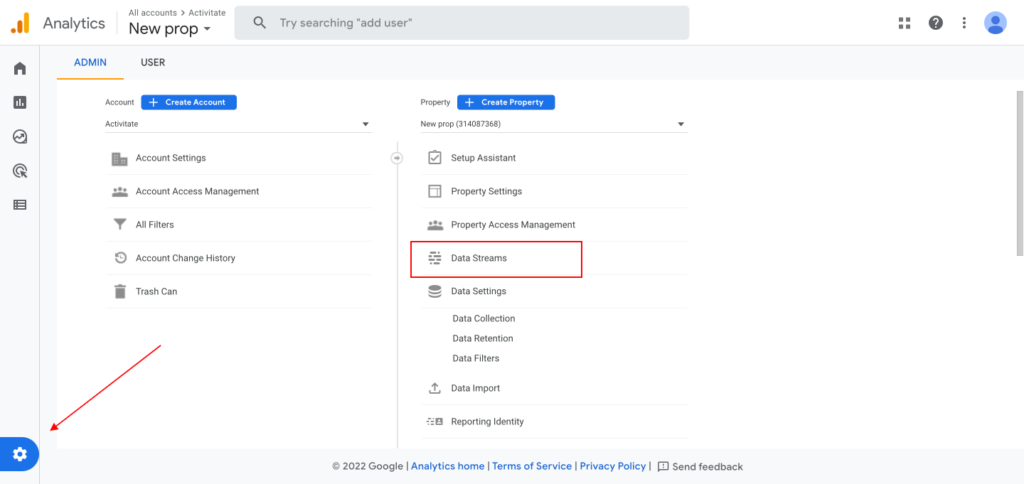
Click on the existing stream. If you don’t have one, click on Add stream.
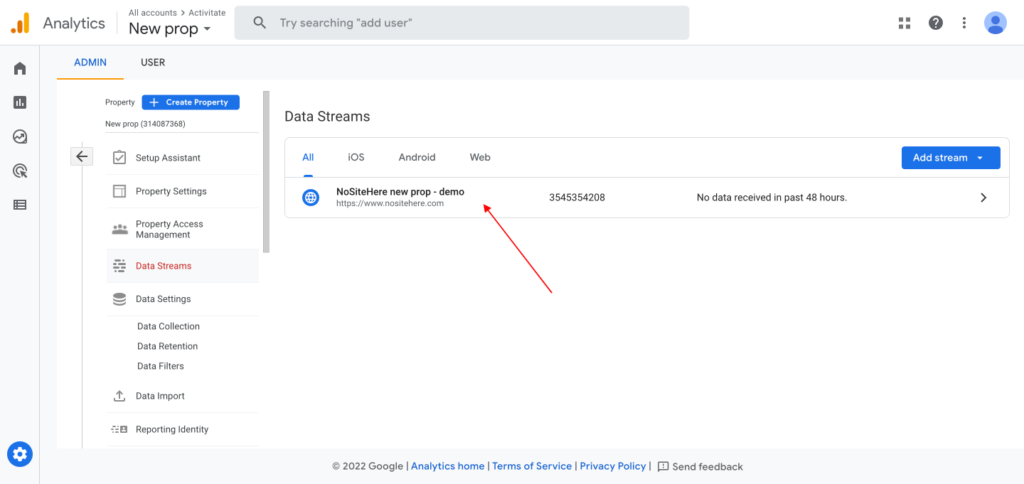
Copy the MEASUREMENT ID and add it into the PixelYourSite dedicated field.