How Can We Help?
Import/Map Extra Custom Fields (GTIN and others)
The plugin will add Extra Custom Fields to every product or variation. These are useful when you need data that WooCommerce doesn’t support by default, like GTIN, or color.
How to add data in the Extra Custom Fields
There are various ways to add data in these fields or to use existing product attributes.
Map Product Attributes
Open the feed plugin’s main page, enable Extra Custom Fields, and use the selectors for each field to select the product attribute:
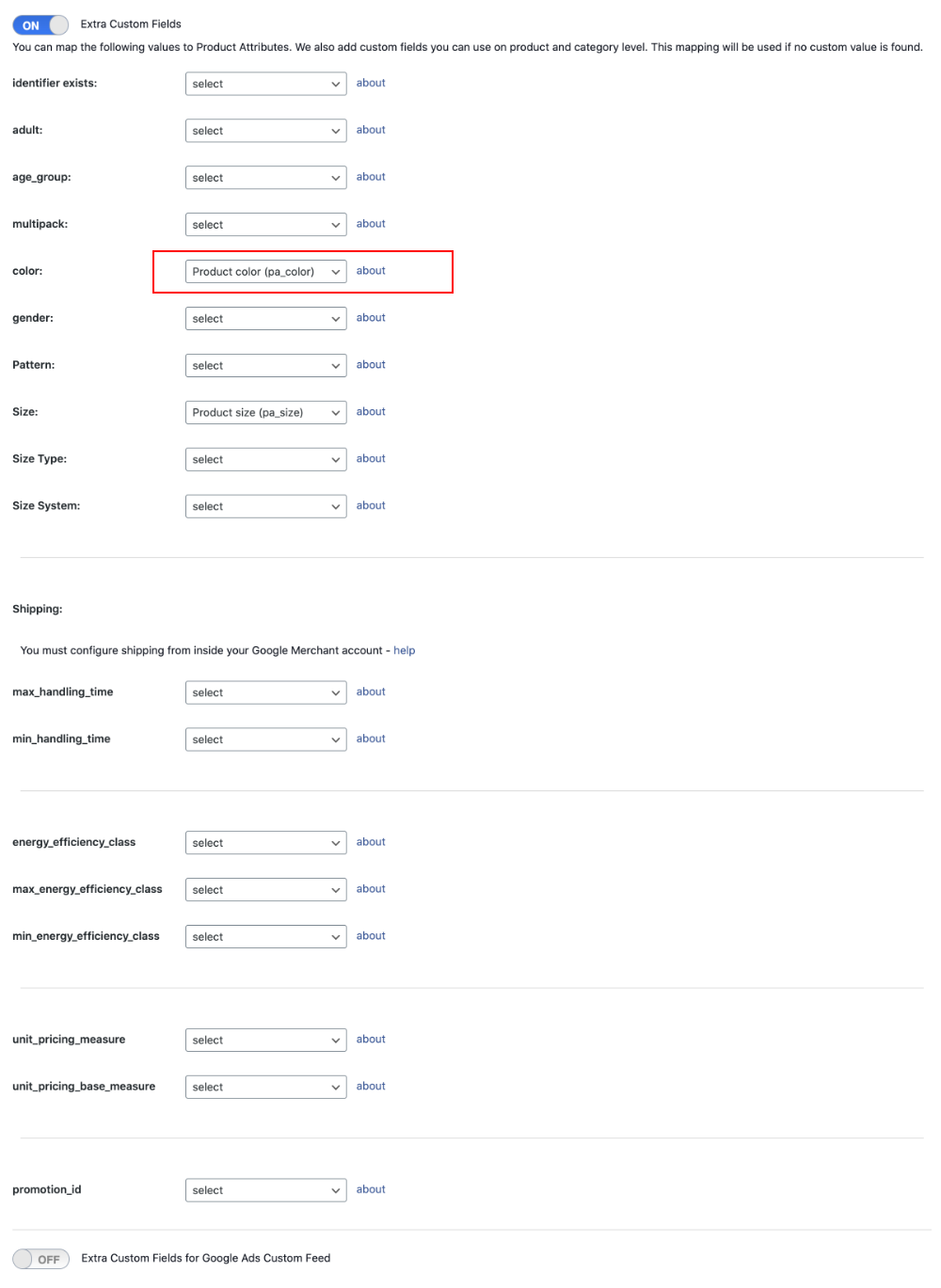
Feed mapping options
There are a few mapping options for each feed, allowing for more flexibility. On the feed level, you can map GTIN and MPN fields:
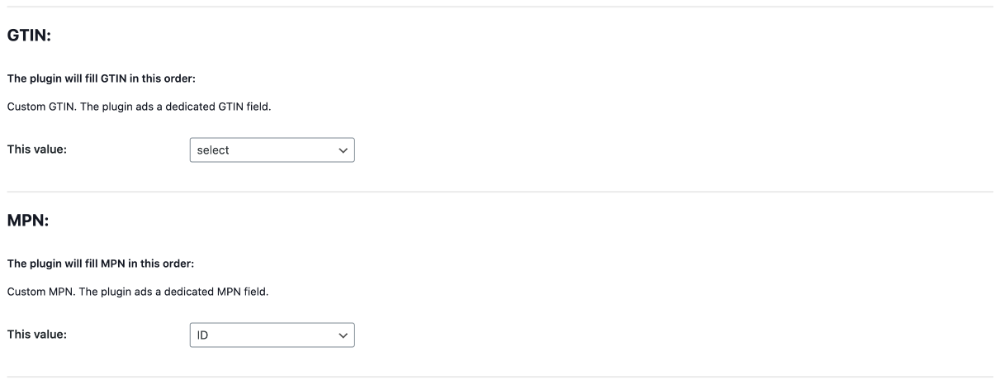
Manually add data
You can also manually add data for each product and variation.
Edit a product, click on “Product Catalog”, and add the data you need.
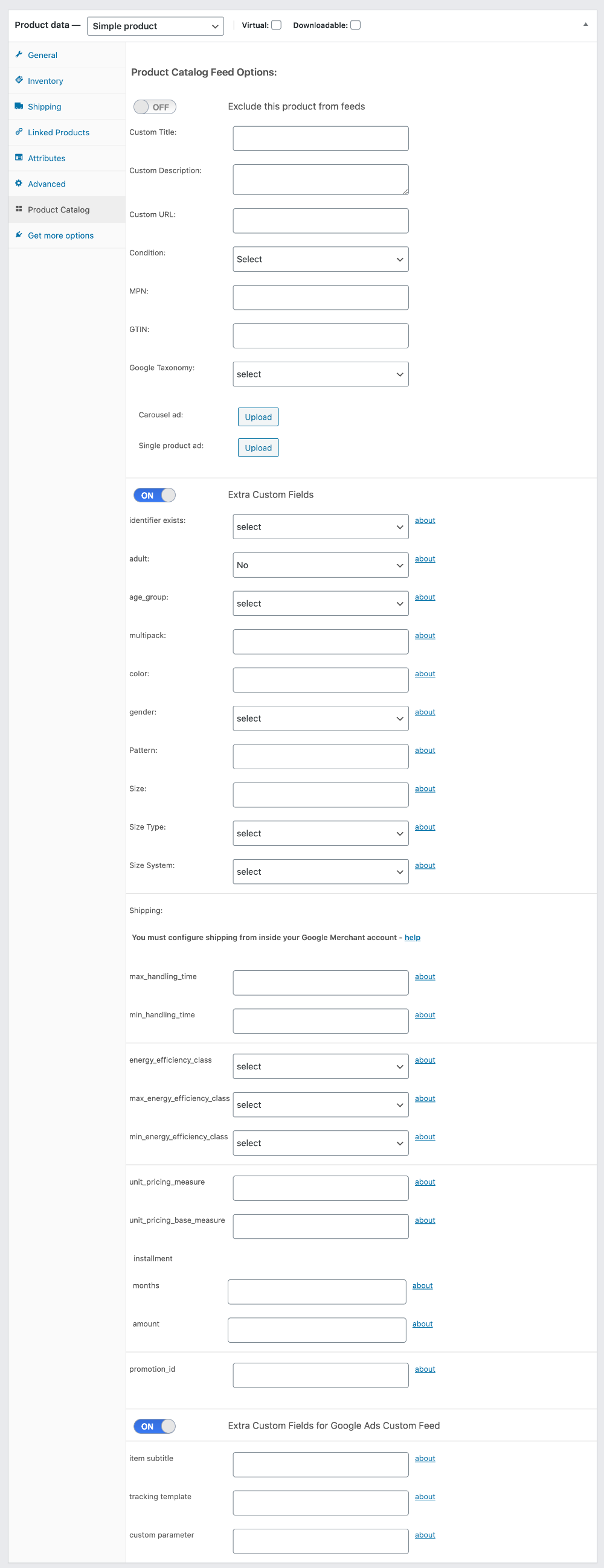
Use WooCommerce Export/Import
WooCommerce comes with a powerful Export/Import option. If you have a large number of products, this can successfully replace manual editing every product.
Do a full back-up!
Export your products
IMPORTANT: Edit a product and add the data you intend to upload. Let’s say you need to import the GTIN to your products. Add the GTIN to this single product. This is mandatory because WooCommerce exports custom metadata ONLY if there is at least one value.
Open WooCommerce Products and click Export. Check the option “Yes, export all custom meta”, and click “Generate CSV”.
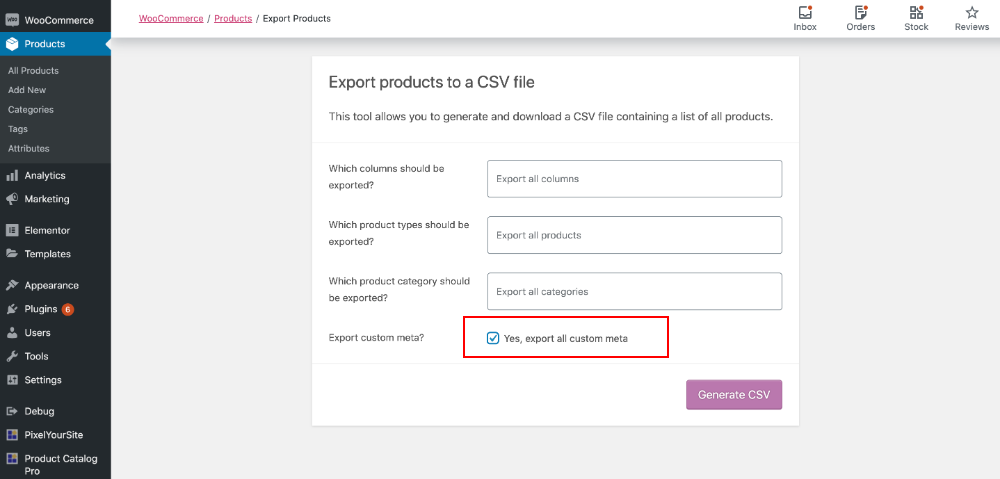
After you download the CSV, open it, and search for the metadata you just added. This way you will find witch column you need to use. Edit the CSV according to your needs and save it.
Import the CSV
Go back to WooCommerce Products and click Import. Check the “Existing products that match by ID or SKU will be updated. Products that do not exist will be skipped.” option. Run the importer.
Open a few products and check if the data was imported correctly.
WP ALL IMPORT
WP ALL IMPORT is a powerful paid plugin that can help with importing WooCommerce products. Our feed plugin works with their WooCommerce module.
Do a full back-up!
When you create or edit an import you will find a “Product Catalog Feed Pro” section:
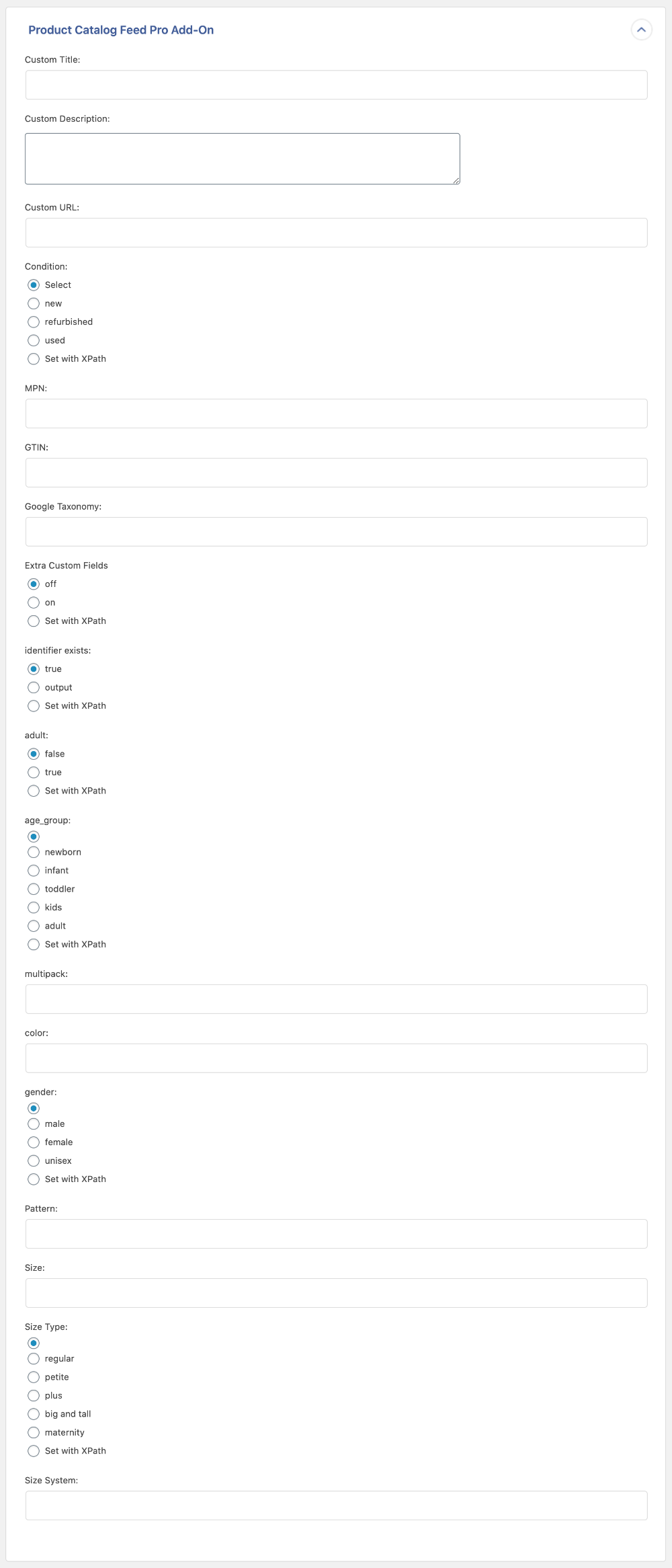
Map the data according to your needs and run the import.